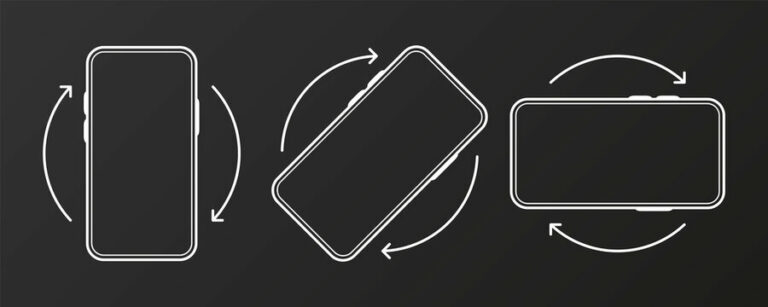Why do you need to know how to rotate screen on iPhone? Sometimes, to see some certain apps like Safari and Messages on iPhone or iPod, you need to rotate your iPhone screen either in portrait or landscape mode.
This time, we are going to share you the steps to perform the screen rotation on your iPhone with or without a home button.
How To Rotate iPhone Screen by Adjusting It
There are three simple steps you can follow to rotate your iPhone screen by adjusting your device.
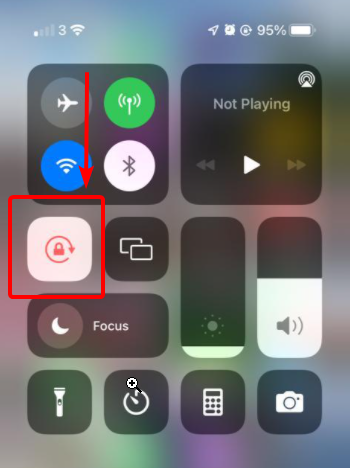
- First, swipe down the screen from the top right-hand corner in order to open Control Center panel.
- Second, click on the Portrait Orientation Lock button to ensure that you turn off the button.
- Last, turn your iPhone sideways.
Check, if the steps work. If you find the screen doesn’t rotate yet, you can try opening another app that work on landscape mode like Safari or Youtube.
How To Rotate iPhone Screen With Assistive Touch Button
The second way on how to rotate screen on iPhone is by using the Assistive Touch button.
Tap on the Assistive Touch Button
Tap on the “Device” icon.
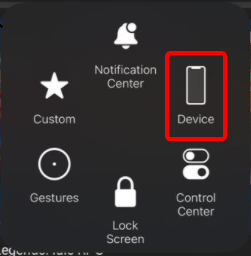
You will see the “Rotate Screen” icon, tap on it.
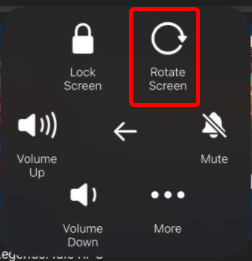
You will then see four icons to rotate your iPhone screen accordingly.
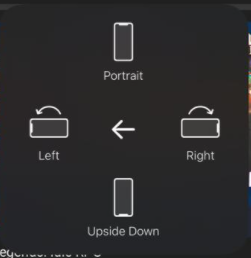
What To Do When iPhone Won’t Rotate
When you have done with the steps above and your iPhone doesn’t seem rotating, it could be the app may not allow the screen reorientation, this means that the apps don’t support the screen rotation. If you are sure the app should allow you rotate your iPhone screen, then you should try to resolve it like below.
Restart your iPhone.
Sometimes, most of the issues can be simply fixed just by restarting the device. Restarting gives your device time to get things done. No rhyme or reason to why this works but it does.
Contact your Apple Support to fix the issue.
If you have tried the steps as well as restarted the device but it won’t rotate yet, it may be the time to contact Apple Support to fix the issues.
It is also possible that your iPhone is broken or experiencing another issue, requiring you to contact a professional to help you fix it. Thus, take your iPhone to the Apple Store nearby or to an authorized Apple repair store to get the issue resolved.
Final Words
Finally, we may conclude that there have been some steps on how to rotate screen on iPhone to try. However, if you have tried them but they don’t work at all, you need to contact the customer support for help. This way, make sure that you take your iPhone to a trusted local Apple Store or to an authorized one.
Feel free to open a discussion thread at our iPhone forum section. We will be happy to help.