Feel easy to apply the instructions on how to bookmark on iPhone with us now. On this article we will explain not only the way to bookmark a website or a webpage on your iPhone but also the way of viewing and managing the bookmark as well as syncing it across our devices.
So don’t go anywhere but stay here for less than 10 minutes to find all the steps to bookmark on your new iPhone.
How To Bookmark in Safari On iPhone
It is simple to add bookmark in Safari on your iPhone. There are a few steps you can simply apply as follows:
Tap on Action Box icon.
Head to the web page you want to bookmark and tap on Action Box icon. The icon looks like a box with an arrow coming out from it.The icon looks like a box with an arrow coming out from it.
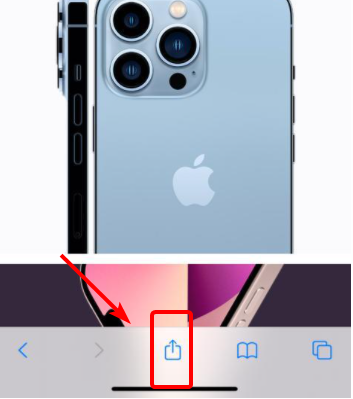
Choose Add Bookmark option which is available in the pop-up menu.
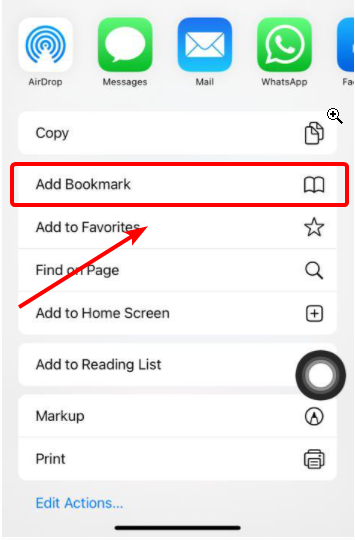
Note, this menu has some useful features you can always optimize. The features include printing and searching for text on the web page.
Edit the bookmark details including the name and location.
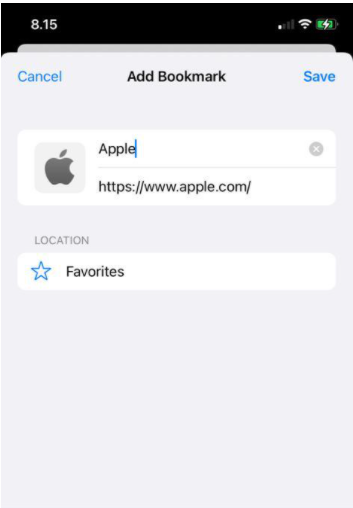
Finally tap on the Save link to save the bookmark. You can perform this step if you are done with the steps.
If you want to use the bookmark, you need simply to tap the icon at the bottom of Safari screen that appears like an open book. This will open your bookmarks. Later, you can search your bookmark folder to look for the website you want to visit. Click on the bookmark to go to the site.
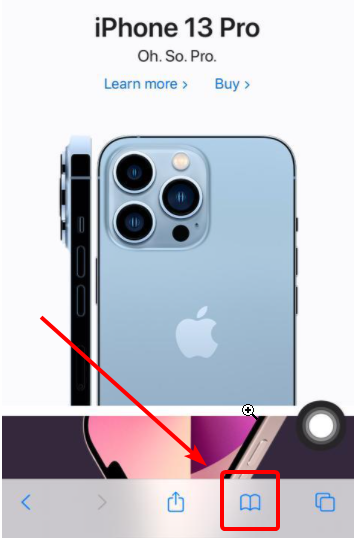
If you want to organize your bookmarked links, press and hold the website name you want to organize. It will popup options like copying the link, editing it or removing it from your bookmark list.
How to Sync Bookmarks Across Devices
Once you have done with the steps on how to bookmark on iPhone, the next thing you may want to try is to sync the bookmarks across the devices. This way, you are recommended to use iCloud to share the bookmarks.
- First, tap on Settings on your iPhone.
- Second, tap your name located on the top of the screen and click on iCloud.
- Turn on the Safari. This way, the icon will change the color into green.
- Click on Merge to sync your iPhone bookmarks to iCloud and other compatible devices you have. This way, the setting is just same.
How to Sync Password Using iCloud Keychain
To save your username and passwords is quite important to access your online accounts. In this regards, you need to sync the password using iCloud keychain with the steps as follows:
- Open Settings and choose Apple ID.
- Select iCloud.
- Tap on Keychain.
- Move the slider of iCloud Keychain to On (green).
- Tap on Yes when Safari asks you whether you want to save the password to login into the site. This information is usually available in your iCloud keychain.
Final Words
Finally, all the steps on how to bookmark on iPhone are applicable to help you add a bookmark on your new iPhone. Make sure that follow the instructions given without missing a single one. Thus, you will successfully add bookmarks without any hassle.
Feel free to create a discussion about this tutorial or anything related to gadgets. Head over to our iPhone forum and start creating a new thread. We will be more than happy to help you resolve your iPhone issues.


