Hello there, this article explains how to clear cookies on iPhones. There are a few options you can considerably choose to delete the cookies from your default Safari Web browser on your iPhone. You can delete both the cookies and the web history simultaneously, delete the cookies only, or even delete the cookies for a specific website.
Simple Steps to Clear Cookies and Safari Browsing History
Just follow these simple steps to delete all the cookies, including the browser history from Safari on your iPhone.
Open Settings Page
First, open your iPhone Settings app and scroll down to select Safari.
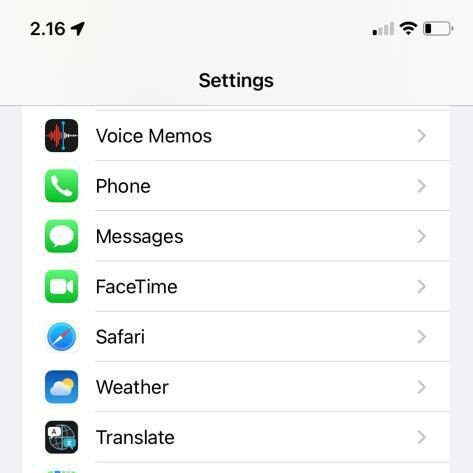
Clear History and Website Data
Second, choose Clear History and Website Data.
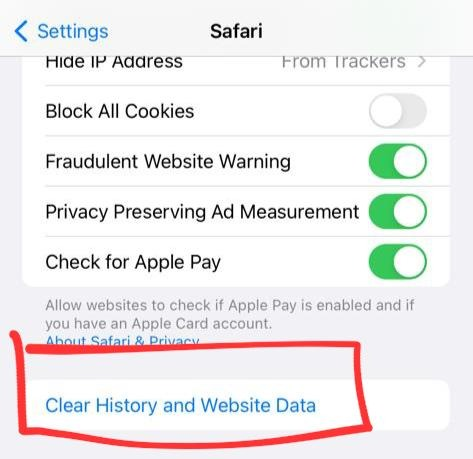
Clear History and Data
Third, when prompted to confirm your choice, select Clear History and Data to delete the website logs you have already visited and the cookies stored on your Safari web browser.
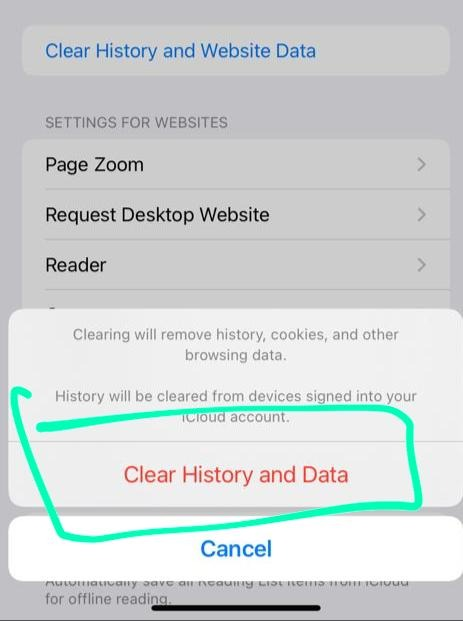
There you go, you’ve successfully deleted your internet trail on the Safari web browser. Now close the settings page, and go back to create another cookie trail :).
How To Delete Cookies But Keep Saving The Safari Browser History
You can delete the cookies and the safari browsing history altogether in the previous step. Now, you can delete the cookies while you keep saving the Safari browser history. Follow the steps on how to clear cookies on iPhone below:
Open your iPhone Settings app and click Safari.
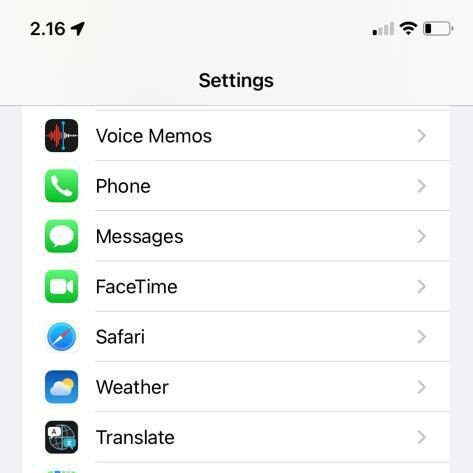
Choose the option Advanced.
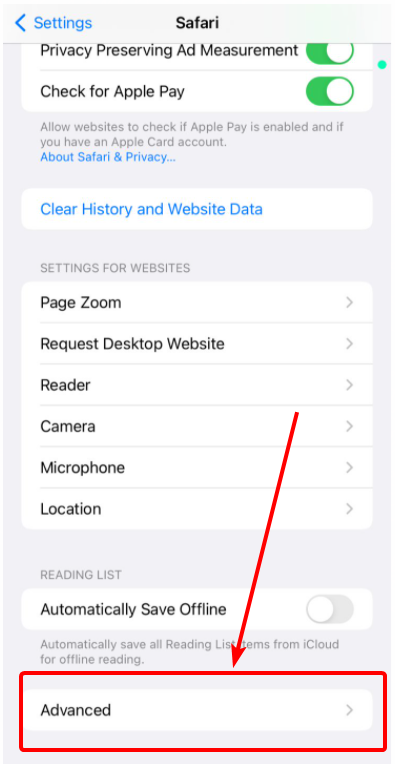
Choose Website Data.
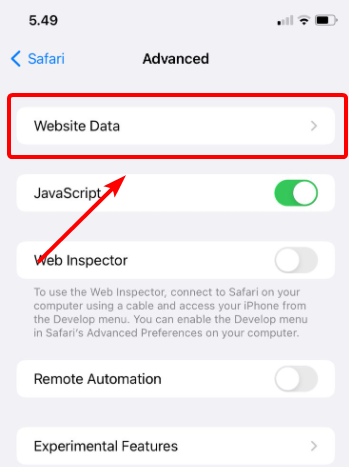
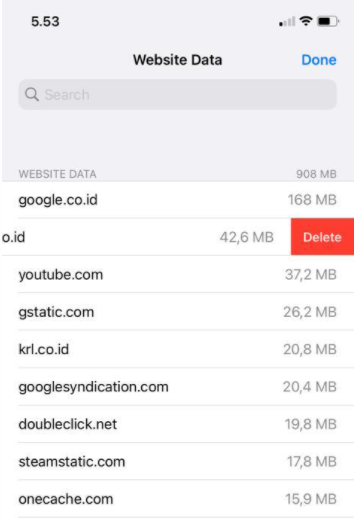
Remove All Website Data
Last, if you want to delete all the websites in the list, scroll down to the bottom of the screen, then choose to Remove All Website Data and tap the Remove Now button to confirm.
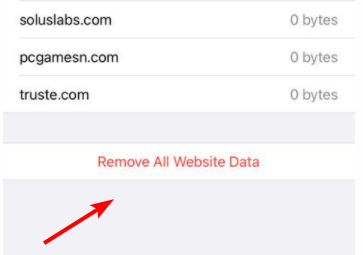
How To Clear Cookies on iPhone in Chrome App
There is one more way to clear cookies on your iPhone. It is quite definite that your use of Google Chrome leads you to store cookies. So here is how to clear them stored by Chrome.
- Open Chrome app and choose the three dot (“…”) menu icon. Usually, the icon is located in the lower-right corner of the screen.
- Choose Settings > Privacy.
- Next, select Clear Browsing data.
- Choose Cookies, Site Data and select Clear Browsing Data.
- For confirmation, select Clear Browsing Data once more. This is the last step that you can apply to clear the cookies on your iPhone.
Final Words
In conclusion, you have a few options on how to clear cookies on your iPhone. First, you can delete the cookies and Safari browsing history altogether. Second, you can delete the cookies while saving the Safari browsing history and third, you can delete the cookies stored in Chrome. Just make sure that you follow every simple steps to successfully clear the cookies.
Jump over to our iPhone forum if you still have things unclear on this tutorial. We’ll be very happy to help and share our knowledge with you. Feel free to discuss anything related to iPhone there.


